Microsoft releases Windows 11 app support for Android; How to Download
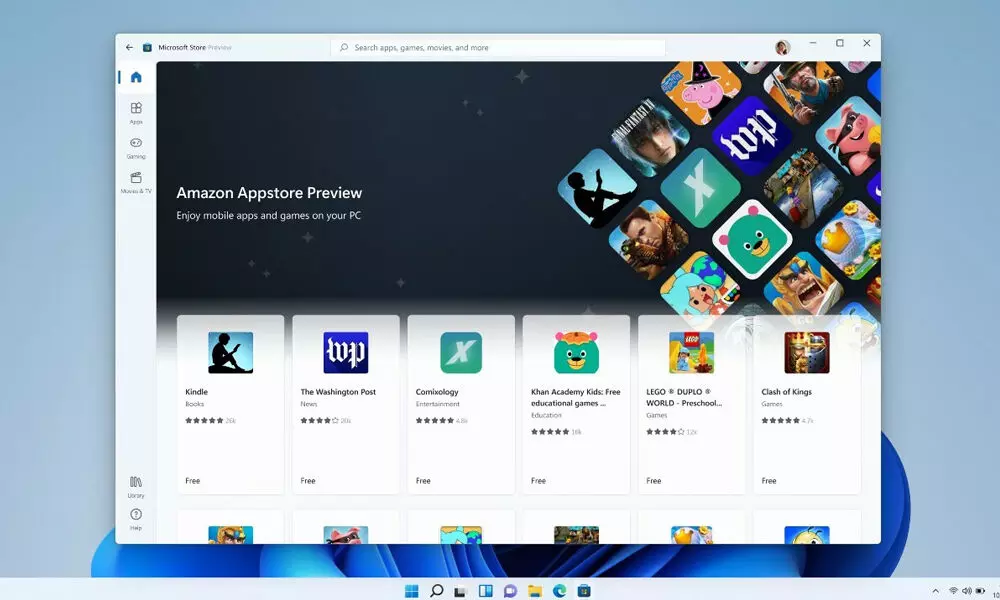
Microsoft releases Windows 11 app support for Android; How to Download
Microsoft has finally released the long-awaited Windows 11 app support for Android. This is through the Amazon Appstore, it is done as part of the latest update.
Microsoft has finally released the long-awaited Windows 11 app support for Android that was promised a few months ago. The new Windows 11 update will enable users to install Android apps from the Amazon Appstore on their computers. Android apps are not available directly from the Microsoft Store. This functionality was one of the main announcements at the Windows 11 launch event, along with a refreshed design and other security improvements. The new update will bring features like weather information in the taskbar, updated Notepad, media player apps with updated layouts, date and time on additional monitors, as well as mute/unmute the microphone via the taskbar in a Microsoft Teams call. Updates are being rolled out to all users through the built-in Windows Update option in the Settings app. It's worth noting that users need to sign in with their respective Amazon account after the Amazon Appstore is installed on their Windows 11 devices.
How to download Windows 11 apps for Android
- First, ensure your system has Windows 11 and then navigate to launch and search for Microsoft Store on your system.
- Now, open Microsoft Store and search for Amazon Appstore. start the installation process by tapping on it. You will be prompted for an option to enable "Virtualization" in your BIOS.
- Click OK and allow the download of Windows Subsystem for Android. Once done, open the Amazon Appstore which is reflected in the popup.
- Then, sign in with your respective Amazon account to prepare your PC for Android apps. This process needs to be done only once. Downloading Android apps from here is quite easy.
- Open the Amazon Appstore app and find the app you want to install.
- Click Get to start installing the app. Once open in the application you have installed.
- Now you are all set to use your new Android app on Windows 11.
- You can find installed Android apps in the All Apps tab in the Start menu.