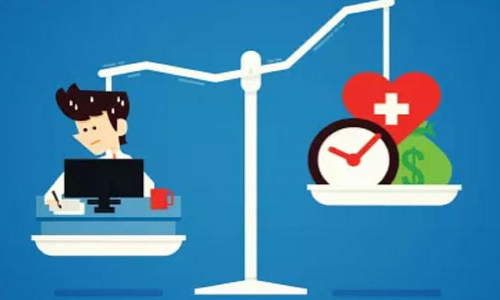How to Use WhatsApp on Multiple iPhones Simultaneously

The Companion Mode feature will allow you to use WhatsApp on multiple iPhones simultaneously.
WhatsApp is getting an update that adds "Companion Mode" to the app. The new version, 23.10.76 for iOS, is also available in India, and users can update the app from the Apple App Store. Companion mode will allow users to run WhatsApp on up to four iPhones simultaneously. The benefit of the feature is that users can use a single account on multiple iPhones at the same time. WhatsApp companion mode is available on Android smartphones as well.
How to Use WhatsApp on Multiple iPhones Simultaneously:
1. Open WhatsApp on your secondary device and click on the three dots at the top right. 2. Select "Pair device", and you will see a QR code. 3. On the primary device, go to Settings and select Paired Devices. 4. You need to give access to your camera (if you haven't already) to scan the QR code on the secondary device. 5. After this, WhatsApp will sync between the two devices. In particular, the secondary device can work even if the primary iPhone does not have Internet.
Users can make WhatsApp video/audio calls with secondary iPhones and enjoy other features. Some chats may not load completely, and previous call logs may not be available either. WhatsApp's parent company, Meta, promises the same end-to-end security protocol to safeguard users' privacy.
In addition to the companion mode, the new update brings new features. The official changelog notes that WhatsApp users can now save "important messages for later when using Vanishing Messages." To use the feature, simply long-press on a message and choose "Save" to save the text for later. Also, the app is adding new text overlay tools for Status, including updated fonts and background colours. The changelog highlights that GIFs will now play automatically without having to touch them. Users can also add a WhatsApp call link to the iOS Calendar app by selecting "Add to Calendar" when creating a call link from the Calls tab.