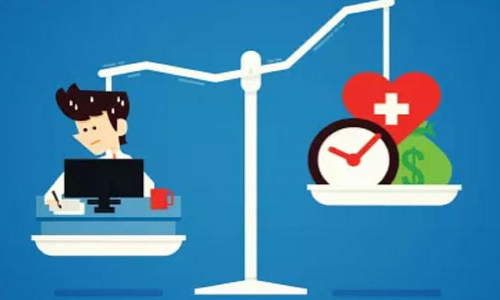How to stop others from checking your photos on an iPhone

On an Apple iPhone, there’s a way to stop others from swiping through your photographs
This is an issue that you often face, and you want to show a particular photo or a video to a friend or a colleague on your iPhone. But at times you don't want them to swipe through any other images. Because most of us might have an embarrassing image or two tucked away in our smartphones.
On an Apple iPhone, there's a way to stop others from swiping through your photographs. Though the 'setup' process looks a bit complicated. But can be done by a few clicks.
Want to know how? Find out
- 1. Go to the Settings app and head to General
- 2. Tap on the Accessibility option
- 3. Once in Accessibility, you will find Guided Access.
- 4. Turn ON the toggle of Guided Access
- 5. After you turn ON the Guided Access, you'll find few more options. Tap on the Passcode options and set a Passcode.
- 6. Exit the Settings app and go to the Photos app on the iPhone
- 7. Go back to Photos and select any image here
- 8. Now triple-tap the side/Home button. Here you will find a Menu
- 9. Tap Guided access here and click on the Options
- 10. While you can toggle on/off other settings, the critical thing here is to switch off Touch.
- 11. Once you select the image, triple tap side/home button and no one will be able to swipe through your pictures.
There you have it! By using this simple trick, you can ensure that no one goes through your photo gallery even when you give away your iPhone to show an image.
Please note once you ON the Guided Access, the emergency calling feature on the iPhone won't work. You need to turn off Guided Access to enable emergency/SOS calling.