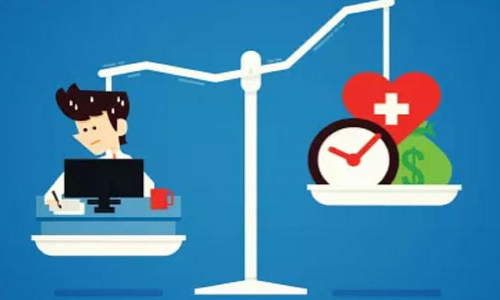How to send WhatsApp messages without typing
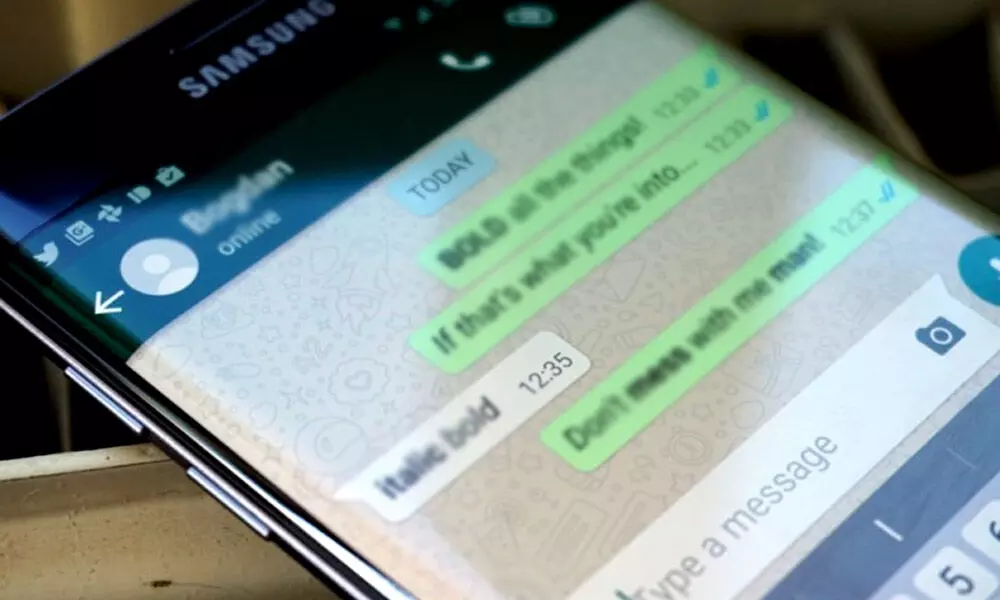
WhatsApp messages (File/Photo)
To send WhatsApp messages the Android users can use Google Assistant and iOS users can make use of Siri.
WhatsApp users can easily send a cluster of messages even without typing them on the messaging app all with the help of digital assistants. Just ask the virtual assistant to send a WhatsApp and it will be done.
To send WhatsApp messages the Android users can use Google Assistant and iOS users can make use of Siri. This is a very convenient way of sending messages when you are busy or not in a position to type a message.
Users can also ask the digital assistants to read out messages for you, but the virtual assistant will ask for some permissions, which you will be needed if you want the assistant to work for you. You need to give access to your phone's notifications.
Google will display a message for this which reads "to hear your messages, calendar events, and other important info, give the Google app access to your notifications." You can change this in the settings anytime. For this, you need to to the Notification section under settings and disable notification access for Google.
Now, we will tell you how you can send messages with the help of Google Assistant.
How to send WhatsApp messages without typing
1: First, install the Google Assistant app on your smartphone if you are not able to do it by just saying "Hey Google" or "Okay Google." To activate Google Assistant on your Android device touch and hold the Home button.
2: After you install it, tap on the "Open" button and say "Hey Google."
3: After this, the digital assistant will respond to you, then say "Send a WhatsApp message to XYZ contact name."
4: Google Assistant will then ask you about what should be mentioned in the message.
5: Now the virtual assistant will type and show you the message. The assistant will say the message is ready to send. After this say "Okay, send it."
6: Your message will be delivered now. The second time, the assistant might directly send the message.