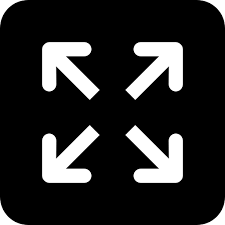Live
- Top Strategies for Achieving Work-Life Balance and Well-Being
- PM Modi appreciates Early Bird’s efforts
- Wait for big meal at Indira Canteens ends in dismay
- Fishermen in distress due to lax sanitary facilities in Malpe Fisheries Harbour
- BJP, JD(S) leaders helped win Channapatna bypoll
- INS Kuthar makes maiden visit to Gopalpur Port
- PM praises city-based NGO for promoting libraries
- Odisha police rescue ‘trafficked’ Bangla girl
- iPhone 16 Plus Now at Rs. 2,000 Discount on Amazon – Get It Today
- How Technology is Shaping Global Connectivity and Enhancing Security
Just In
How to create WhatsApp Channels; Find key features

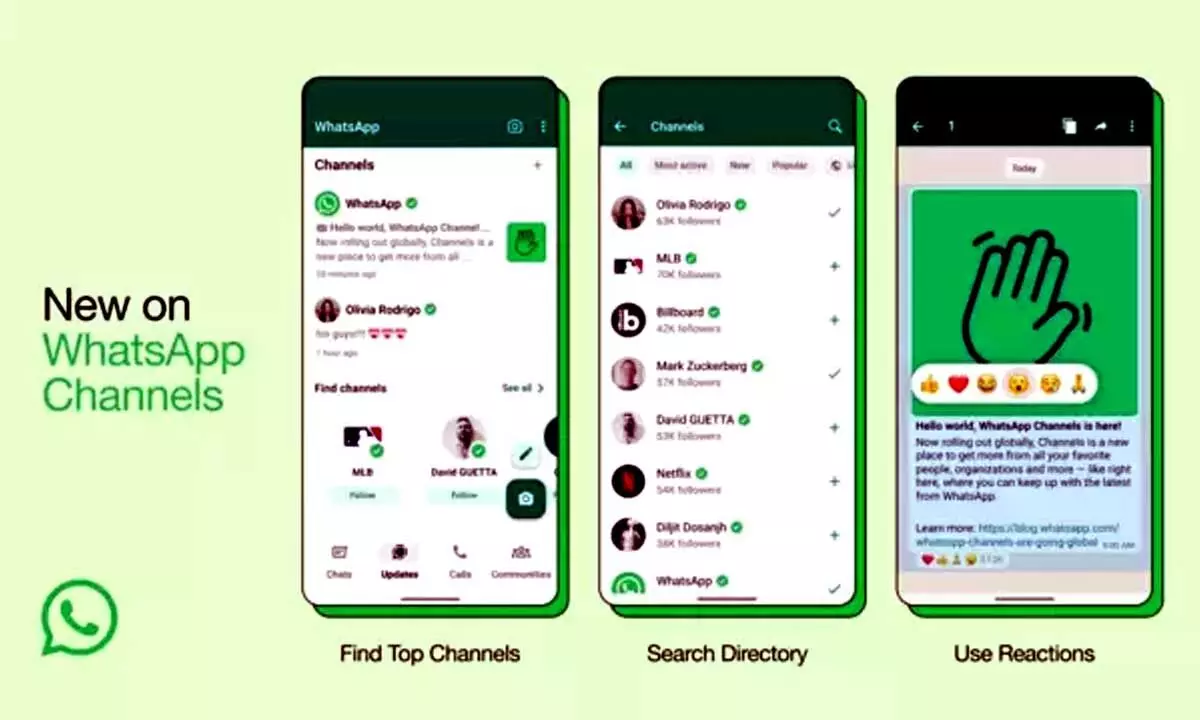
WhatsApp launches WhatsApp Channels feature in India and plans to roll it out to over 150 countries. The feature allows users to follow private updates from organizations, sports teams, artists, and opinion leaders.
WhatsApp recently announced the launch of its WhatsApp Channels feature in India. The Meta-owned company will roll out the new feature in more than 150 countries that will provide private updates from organizations, sports teams, artists and thought leaders that users can follow. According to the company, WhatsApp Channels are a one-way transmission tool within the application. Find the key features of WhatsApp channels:
Improved Directory – Helps users find channels already filtered based on their country. In addition, they can also see the most popular, most active and new channels.
Reactions – Users can react with emojis to provide feedback and view an overall reaction count. However, the emoji you reacted to will not be visible to followers.
Forwarding – Whenever you forward an update to chats or groups, this will include a source channel link so people know the channel details and follow you.
Please note that WhatsApp Channels are in the process of being introduced but are not accessible to everyone at the moment. For those who have access, the Meta-owned platform is introducing new functionality. Some users may not be able to access certain features, such as creating channels, at this time. "You can also access Channels through the WhatsApp Business app. In order to use the new feature, make sure it's updated to the latest version," WhatsApp suggests.
How to create a WhatsApp Channel
To access Channels in WhatsApp Web, click on the Channels icon. Then select "Create Channel" by clicking "Continue" and following the on-screen instructions. To complete the channel setup, provide a channel name, which you can change later if necessary. You can customize your channel immediately by adding a description and icon, or you can do it later. For the channel description, write a brief explanation to help potential followers understand your purpose. To make your channel stand out, add an image from your phone or the web as a channel icon. Once you've done this, click "Create Channel," you're ready.
Alternatively, to create a channel on WhatsApp, start by opening the app on your phone and heading to the Updates tab. Tap the plus (+) icon and choose "New Channel." Follow the on-screen instructions by tapping "Get Started" and providing a channel name to complete the setup. You can customize your channel by adding a description and icon. Once you've done that, tap "Create Channel," and your channel will be ready to go.

© 2024 Hyderabad Media House Limited/The Hans India. All rights reserved. Powered by hocalwire.com