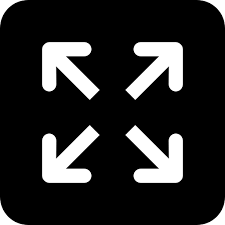Live
- 5-yr-old raped by teen neighbour
- US companies can hire Indian grads: Trump
- Modi: Maha Kumbh 'mahayagna' of unity
- CM Yogi worships Maa Ganga
- Yogi worships Maa Ganga
- PM likens Maha Kumbh to Mahayagna of Unity
- CAG report on liquor policy referred to PAC for probe
- Political drama at SLBC tunnel collapse site
- Anticipatory bail in Customs, GST cases can be sought: SC
- Polling for 3 MLC seats ends on peaceful note
Just In
CoWin App: Here Is How One Need To Register And Schedule The Appointment For Covid-19 Vaccination

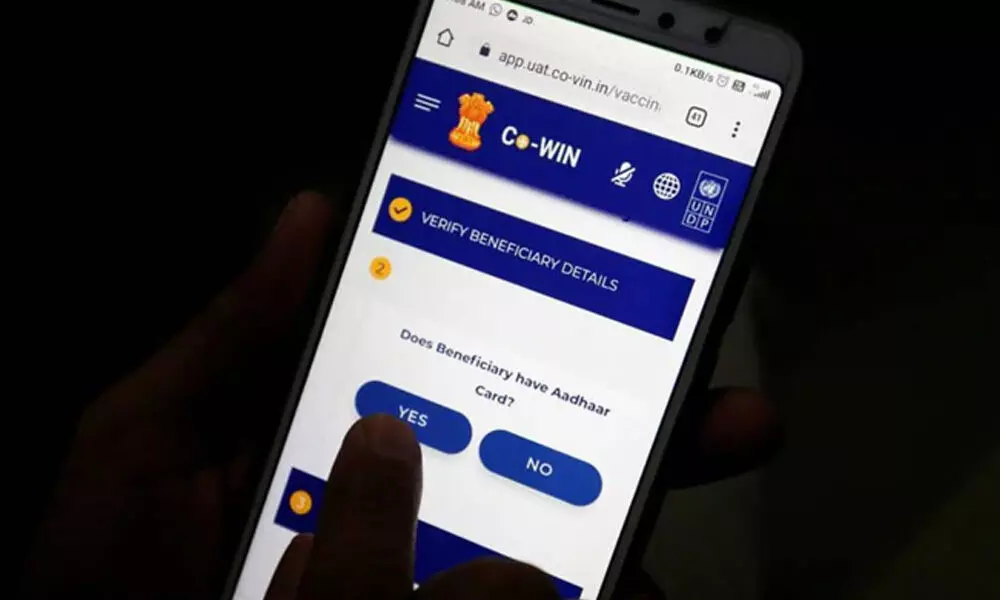
CoWin App: Here Is How One Need To Register And Schedule The Appointment For Covid-19 Vaccination
As we all know that the Covid-19 vaccination program has been started in India last month itself. But the vaccine was first given to the frontline workers.
As we all know that the Covid-19 vaccination program has been started in India last month itself. But the vaccine was first given to the frontline workers. Now, the Central Government has decided to give the vaccine to citizens with 60+ age and those who have a long-term illness. The vaccine will only be given to the people who have registered themselves on the 'CoWin' app. So, here is the user manual of the CoWin application… Check it out and register yourselves for the Covid-19 vaccine…
How To Register In The CoWin Application:
• First, download the CoWin application from either play store or IOS App store.
• Enter a valid mobile number. Click on the 'Get OTP' button.
• OTP is sent to the phone number via SMS.
• Enter the OTP and click the 'Verify' button.
• Once the OTP is validated, the 'Registration of Vaccination' page appears.
• Enter details required in the 'Registration of Vaccination' page.
• Thereafter, one needs to add the individual names…
o Once registration is completed; the system will show the 'Account Details' page.
o Then one need to enter the details of 'Photo ID Proof' or Photo ID number along with other details that appeared on the page.
o Citizen can further add 3 more people linked with this mobile number by clicking on the 'Add More' button at the bottom right side of the page.
How To Delete The Individuals Linked With His Mobile Number:
• Citizen can Delete individuals linked with his mobile number.
o Login with username and password and navigate to the dashboard.
o Click on the 'Delete Icon' action button to Delete a member.
o A confirmation message will appear on the page.
How To Book Appointment For Vaccination:
• Click on the 'calendar' button for 'Booking Vaccination Appointment' or click on 'SCHEDULE APPOINTMENT'.
• System navigates to the 'Book Appointment for Vaccination' page.
• Searches the Vaccination Centre of choice by State, District, Block and Pin Code from the dropdown box.
o On clicking the 'Search' button, the system will display below the list of Vaccination centre as per 'Search Criteria'.
o Center Name will be displayed on the right panel of the page.
o On clicking any centre at the panel, the available slots (date and capacity) will be displayed.
o Once the 'Book' button is clicked, the 'Appointment Confirmation' page is displayed.
o Click the 'Confirm' button after verifying the details for final confirmation on booking.
• Once confirmed, the confirmation page with the 'Appointment Successful' message will be displayed.
Rescheduling The Appointment:
• Once the Appointment is fixed, it can be rescheduled at any later stage but before the vaccination appointment day.
• For this, Re-login to the 'Citizen Registration' module; with your already registered mobile no.
o Citizen is directed to the 'Book Appointment for Vaccination' page; wherein he can Search for the revised date and Center.
o Once the new Date is selected; Click 'Book' to reschedule.
o Confirm by clicking 'Confirm' of the revised Schedule.
o Once confirmed, the confirmation page with the 'Appointment Successful' message will be displayed.

© 2025 Hyderabad Media House Limited/The Hans India. All rights reserved. Powered by hocalwire.com