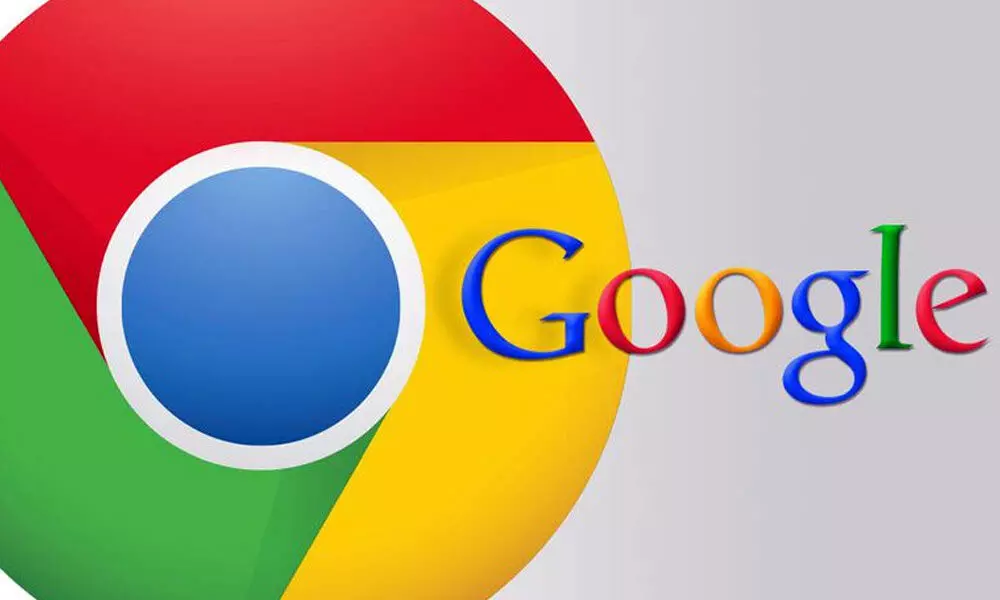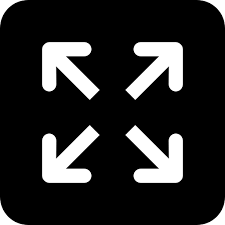Live
- Headphones, remastered: Introducing the Dyson OnTrac™ Headphones in India
- HDFC Life Announces a Tri-party Tie-Up with Metropolis and Call Health
- Hindustan Zinc & India’s First All Women Mine Rescue Team bags 2nd position at International Mines Rescue Competition
- Andhra Pradesh motor-mechanic's son, CA student Nazeeruddin Shaik wins aha Telugu Indian Idol 3, lands singing role in Pawan Kalyan's OG
- Lady Don Sandhya Arrested for Drug Trafficking
- Lancashire county team’s CEO lauds BCCI’s move to prioritise domestic tournaments
- Task Force Disrupts Baby Trafficking Ring, Rescues Newborn in Hyderabad
- Flipkart Offers iPhone 16 for Less Than ₹55,000; Check the Deal
- Yamaha enhances RayZR Street Rally with Answer Back feature and LED DRL
- HCL Foundation champions coastal preservation initiative for International Coastal Cleanup Day