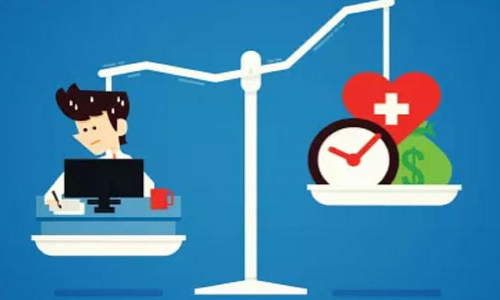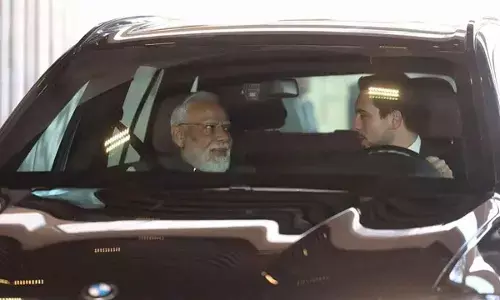How to Use WhatsApp Screen Share Feature on Mobile and Desktop
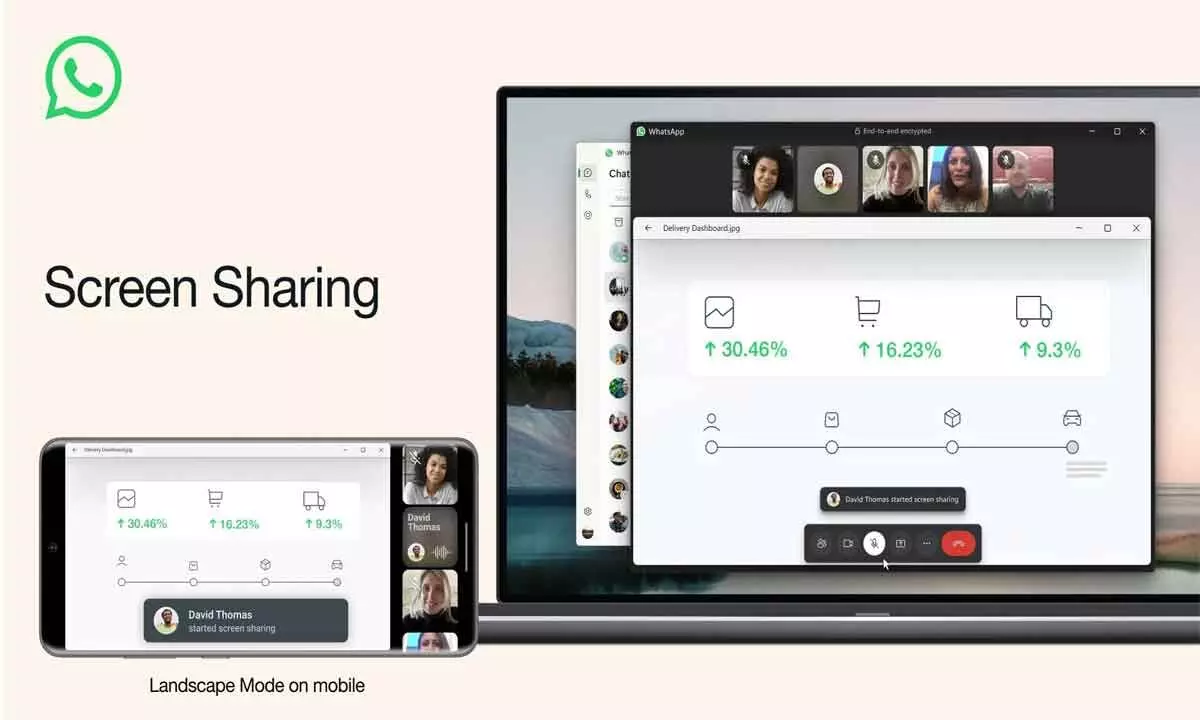
Learn how to utilize WhatsApp's screen-share feature on mobile and Desktop WhatsApp for seamless video call collaboration and presentations.
WhatsApp's screen-share feature is an innovative WhatsApp that allows users to share their screens during video calls, making it easier to collaborate, present, or even teach in real time. Available on Android, iPhone, and Windows desktop apps, this feature has significantly enhanced how users interact during calls.
In 2023, WhatsApp, the world's most widely used messaging platform, rolworld's several notable updates. While the app frequently introduces new features, last year's updates stood out due to their impact and versatility. These enhancements included multi-device support, the ability to manage multiple accounts on one device, pinned messages, and more. The screen-share feature is particularly noteworthy for its practicality in various scenarios.
So, what exactly is the WhatsApp screen-share feature? Similar to popular video conferencing tools like Zoom and Microsoft Teams, WhatsApp now allows users to share their screens during video calls. This feature is incredibly useful in professional settings, such as during office presentations or collaborative projects, and even in educational contexts.
One of the key advantages of WhatsApp's screen-share feature is its commitment to privacy and security. WhatsApp ensures that all content shared via screen-share is protected with end-to-end encryption. This means that the information displayed on your screen during a call is accessible only to the participants of that call. Neither WhatsApp nor any third party can access or record the content being shared, ensuring that your data remains secure.
Here's how you can start using the screen-share Here'se on both mobile and desktop:
For Mobile Devices
1. During a video call, tap the screen-sharing icon at the bottom of the display.
2. A confirmation window will appear; confirm to begin sharing.
3. A countdown will start (3...2...1), and your screen will be visible to the other participants.
4. To stop sharing, return to the app and tap on "Stop Sharing."
For Desktop Apps
1. Launch the WhatsApp desktop app and initiate a video call.
2. Click on the share icon within the call window.
3. Share your entire screen or a specific application window.
4. To stop sharing, click on the screen-sharing icon again.
The screen-share feature on WhatsApp is not just a helpful tool but a secure way to enhance communication during video calls, making your interactions more efficient and effective.