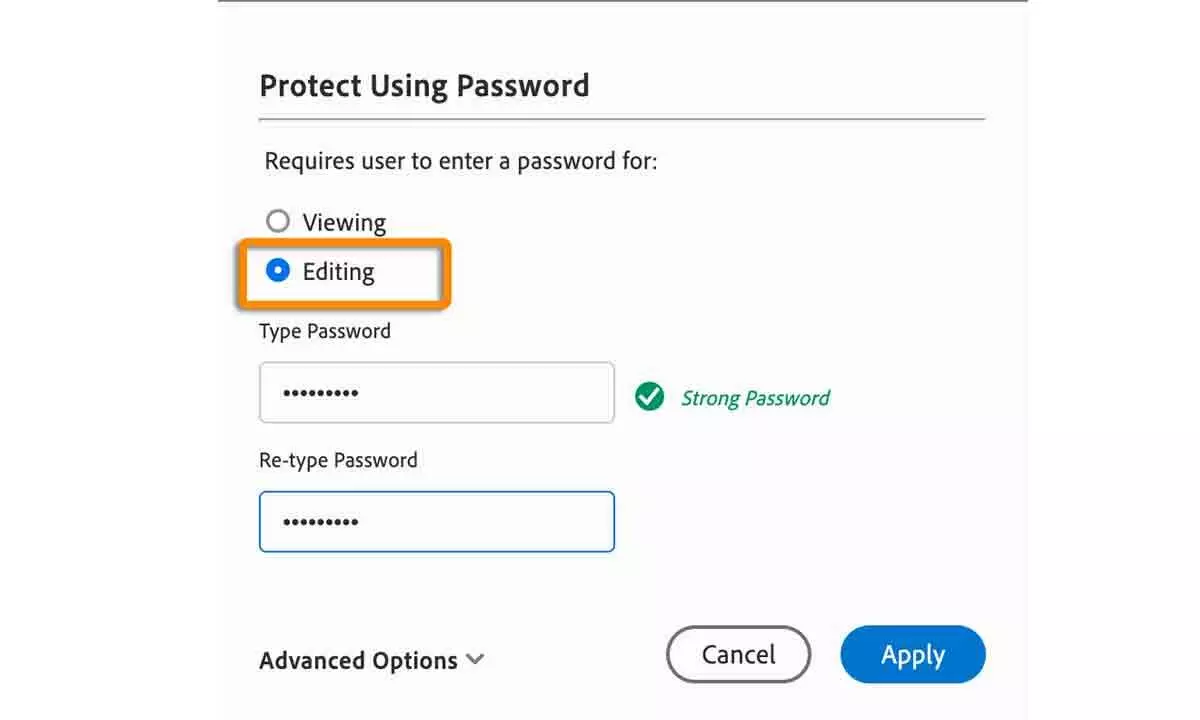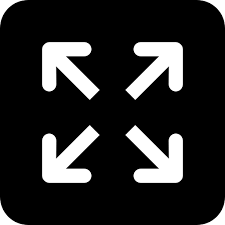Live
- Edge-of-the-seat thriller ‘100 Crores’ starts streaming on Aha
- Majhi flags off pilgrim bus services to Kumbh Mela
- From First Show to Blockbuster: Dakua Maharaj Takes the Audience by Storm
- Dil Rajuapologises for controversial remarks on Telangana culture
- Nikki Tambolisteals the spotlight with bold fashion choices
- MLA Danam Nagender’s Key Remarks Stir Controversy Again
- Overcome disability to achieve culinary success
- Minister Ponnam Prabhakar Assures Justice in Distribution of Indiramma Houses and Ration Cards
- AP sees rapid development under NDA govt., says Dy. CM Pawan Kalyan
- Chief Minister Revanth Reddy Unveils Chennamaneni’s Autobiography ‘Uniki’ in Hyderabad