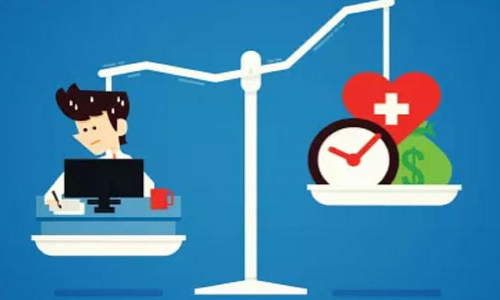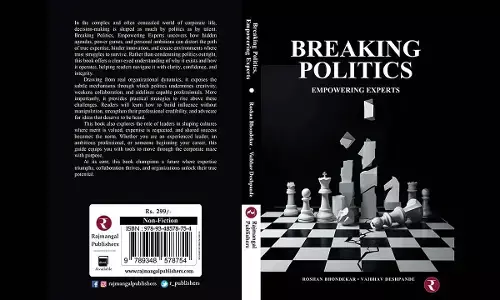How to find your lost Android phone
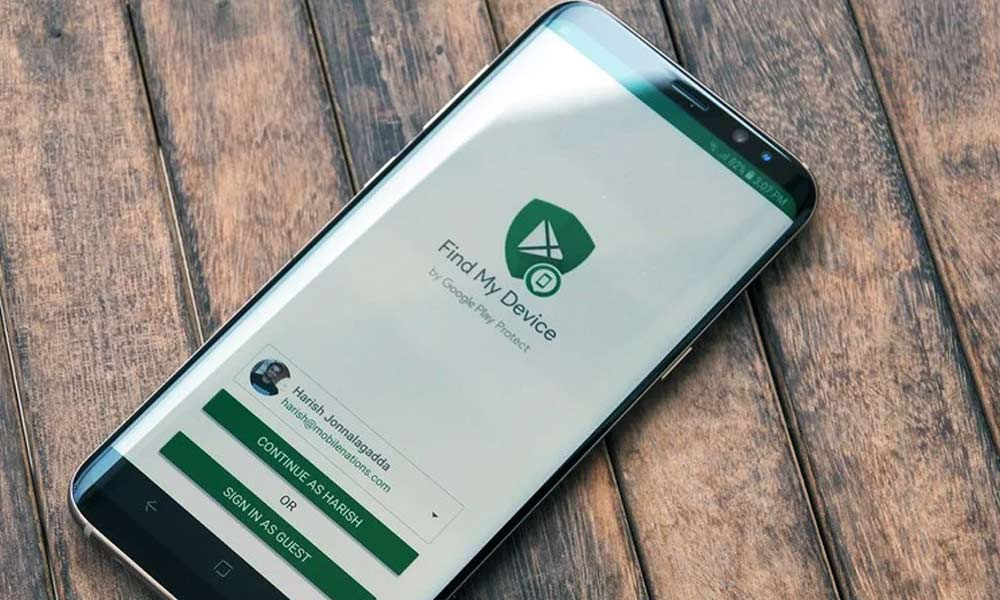
How to find your lost Android phone
No one else should find the phone and tamper with the settings or switch it off before you try to follow the steps.
Let's say that unfortunately, you lost your android phone which has your personal information, passwords and more which you can't afford to lose, here is how you can first find it and then lock it, well there are certain conditions. No one else should find the phone and tamper with the settings or switch it off before you try to follow the steps.
Your phone must be turned on with both the location access and Find My Device turned on. Ensure to be signed in to a Google account. The mobile must be connected to the internet, with the chances being that the mobile data is turned on. A Wi-Fi connection should also work but chances for that are very rare. The phone should be seen on Google Play, now let's know about the steps :
1. On your android device sign in with Google main profile account.
2. Go to https://www.google.com/android/find?u=0. Or google "Find My Device" and reach here.
3. Once the Find My Device web page opens, a notification is sent to your lost mobile.
4. If you think the phone didn't receive a notification. Click on the refresh button on the right side of the lost phone image displayed on the page.
5. Again, a notification will be sent to the lost mobile. Once the mobile gets a notification, you will see its approximate location on the map. Or you will still see its last known location.
6. You will find three options on the left side of the screen: Play Sound, Secure Device and Erase Device. If you choose the first option, your phone will ring for 5 minutes on full volume even if it is on vibration or silent mode.
7. When you click on Secure Device locks your phone remotely with your pin, screen lock or password. If you didn't set any of them when the phone was with you, you can set a new one. You can also attach any other contact number or a message with the pin/screen lock or password to help someone reach you if they find the mobile.
8. If you click on Erase Device it will permanently erase the data on the mobile storage. Erasing all the data will also erase the Find My Device function.
So, please be careful with the steps.