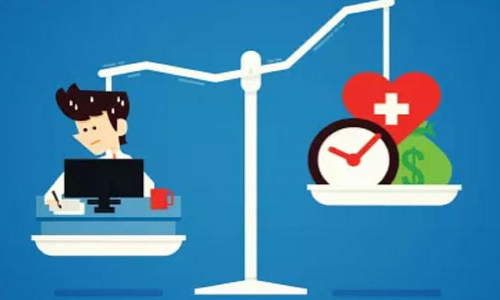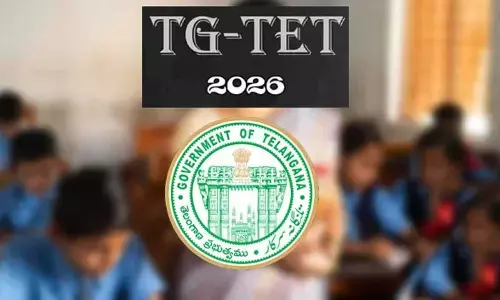5 Least Known Features of Google Assistant
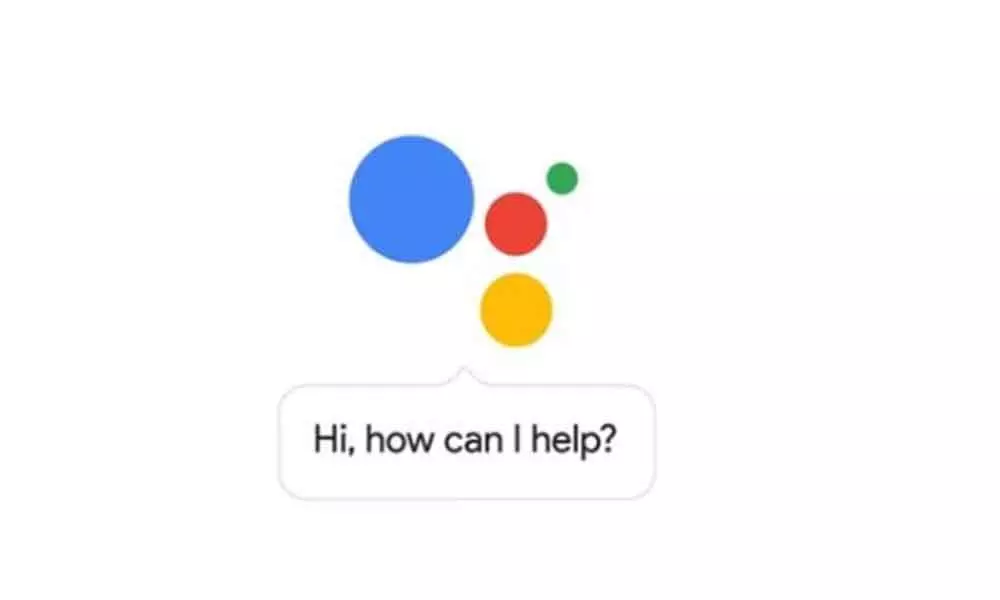
Users interact with the Google Assistant through natural voice, though, it also supports keyboard input.
The global search giant Google's digital assistant, Google Assistant, is accessible to the users through their laptops, smartphones, and smart speakers.
The Assistant initially was rolled out in May 2016 as a feature of Google's messaging application Allo, and its voice-activated speaker Google Home. After being exclusively available on the Pixel and Pixel XL smartphones, in February 2017, it came to other Android devices and finally reached iOS devices in May 2017.
Users interact with the Google Assistant through natural voice, though, it also supports keyboard input. Google Assistant was installed on more than 400 million devices worldwide by 2017. We all know about the Google Assistant and what it can do.
These are the five least known features of Google Assistant.
Google Interpreter Mode
You can ask Google Assistant to translate your talk with someone who does not know your language. You can choose the language you want the converse to be translated to when you trigger the interpreter mode. This feature is compatible with Google Home speakers, speakers with Google Assistant built-in, smartphones and tablets.
To translate a conversation, the user needs to follow these steps:
1. Say "Ok Google."
2. Command, like:
• Be my Spanish interpreter
• Help me speak Italian
• Turn on interpreter mode
3. After hearing the tone, you can start speaking in either language. For interpreter mode to work, the user need not alternate between languages.
4. To stop using interpreter mode, command:
• Stop
• Quit
• Exit
Google Assistant Lens
Google Lens help users point their phone's camera at an object and have it instantly recognised, complete with contextual responses. Tap on the Lens icon while viewing a photo, to use this feature. You will find dots on the screen after this, as the device analyses the objects in the picture. Google Assistant pops up and gives information about the object in the image.
Google Assistant Can Read News
It would be best if you tapped the software home button. With the Google Assistant question, a pop-up box comes up, "How May I help you?" the user needs to say, "Good morning." Google Assistant will reply, "Good morning, (your name)" and will inform the user about the weather in the city and will also read the latest news from the customised news sources.
Open Apps
To open apps through Google Assistant, the user must have Android version 5.0 or later and make sure that the latest version of the Google Assistant is downloaded on the device. Once this has been achieved, another app, Voice Access, needs to be downloaded. Once the latest versions of the apps are downloaded, these steps should be followed:
1. Open device's Settings app
2. Tap Accessibility, then tap Voice Access
3. On the top, tap the On/Off switch
4. Turn ON Voice Access:
• If Voice Match is ON, say "Ok Google."
• If Voice Match isn't ON, open your notification shade and tap the "Touch to start" Voice Access notification.
5. Open the app and test
6. The first time you turn on Voice Access, two extra steps come up:
• A guide to "Ok Google" settings helps the user set up a hands-free experience
• An interactive tutorial teaches the user how Voice Access works
Play Games
Users can use voice commands through Google Assistant or the keyboard to play games through it. Say or type the title of the section as a command. For example, to play "I'm Feeling Lucky", launch Assistant and say "I'm Feeling Lucky". There are a plethora of options offered by the Google Assistant as far as games are concerned.