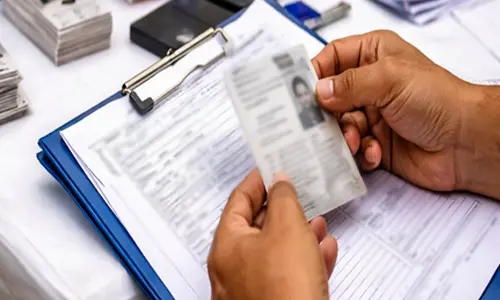Ten things you should know, that you can do on Gmail
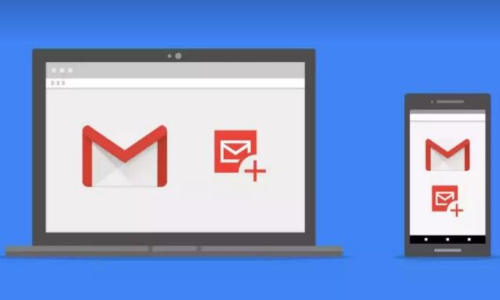
Last year, Google has added a number of new features to Gmail, the worlds most famous email service You should be aware of a few things like now you can send selfdestructing emails, set a passcode for replies you send and many more Here are 10 things you didnt know you can do on Gmail
Last year, Google has added a number of new features to Gmail, the world's most famous email service. You should be aware of a few things like now you can send self-destructing emails, set a passcode for replies you send and many more. Here are 10 things you didn't know you can do on Gmail.
Increase the email recall time
So, how will this help? It can be very helpful in circumstances when you’ve sent a mail when you weren’t really sure to send, mistakenly and you send it when you were in the process of drafting the mail. Increasing the undo time limit up to 30 seconds gives you that extra time to click on ‘Undo’ send and get the mail back in your Inbox. You can find this option in the ‘Settings’ tab inside Gmail.
Send self-destructing emails

This feature was also launched by Gmail last year. It allows you to send an email and set a timer for the same. The timer, even though not visible, gets turned on the moment mail is opened by the receiver. After the specific given time, the receiver won’t be able to access that particular mail. This option is visible as a ‘lock’ icon at the bottom of the mail while composing.
Add SMS passcode to your emails

You can add an extra layer of security to your Gmail account. This can be done by tapping on the same ‘lock’ icon in the compose mail. You just need to click on the ‘SMS passcode’ option, by default which should be at ‘No SMS passcode’.
Mute unwanted mail chain conversations
Sometimes it happens that someone tags you in a single mail and then others start replying to ‘all’ and you’re notified every time a new mail is received, even when you don’t have to do anything with it. In these cases, by selecting the mail chain you can mute the mail conversation. On the above bar tap on the three-dot icon to ‘mute’ it.
View emails separately in place of a single conversation

You can just turn off emails threads and start seeing them as separate emails by going into Settings > General > Conversation View. It enables you to keep a track of different emails easily.
Use Gmail even when you are offline

Now you can use Gmail even when you are offline, yes it is possible now. Though, the actual work can be done only when the device is connected to the internet. If you switch on the offline mode, at least you can access Gmail, compose and save emails. This option can be seen in Settings > Offline tab.
Preview emails on Gmail
Similar to Outlook, you can preview emails on Gmail too. All you have to do is to just change the view settings. To activate it go to Settings > Advanced > Enable Preview Pane and save changes. Then navigate to the Inbox and click on the view settings on top right corner in the same bar from where you access ‘Settings’.
Search and delete the mess to create more space
Searching and deleting emails in Gmail is rather easy. Tap on the search bar and put the preferred information in the filter. You can filter emails based on the sender of the emails, receiver of the email, size of the emails and much more. You can delete based on that and ultimately create some more space.
Send pre-set replies

Sometimes if you’re not keen to write the same response to a number of people who have emailed you, you can use canned responses. Even though you have to type that as well, it’s only for once. To access it, go through Settings > Advanced > Canned Responses (templates).
Remove social and promotions tab
Now you can remove different tabs so you get all your emails into one and don’t have to tap on each tab separately and delete the emails, which may actually take a little more time. You can find this inside Settings > Configure Inbox option.