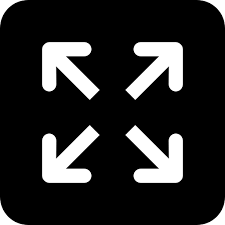Live
- Gene Hackman found dead
- Businessman on mission to restore ancient temples
- 5-yr-old raped by teen neighbour
- US companies can hire Indian grads: Trump
- Modi: Maha Kumbh 'mahayagna' of unity
- CM Yogi worships Maa Ganga
- Yogi worships Maa Ganga
- PM likens Maha Kumbh to Mahayagna of Unity
- CAG report on liquor policy referred to PAC for probe
- Political drama at SLBC tunnel collapse site
Just In
File your income tax returns online by yourself


Here is a step-by-step guide that can help you file your ITR online by yourself.
The Finance Minister has extended the deadline for income tax returns filing till August 31, 2019. But it is better not to delay tax filing and avoid the last-minute rush and confusion.
If you are planning to file it yourself, here's a step-by-step guide that can help you through the process.
How to file ITR online by yourself?
1) Gather all the documents needed
The first step is to collect required documents like TDS certificate (Form 16/16A), capital gains statement, salary slips.
Form 16 is a TDS certificate given by your employer when it comes to the tax deducted from your salary income.
Form 16A is given for the TDS on 'Income Other than Salary'. Like interest that you receive from the bank for your fixed deposits, house rent, and insurance commission etc.
Ensure that all the TDS certificates you have received from all the deductors are in TRACES format.
Now you might be wondering what TRACES is?
TRACES is the website for TDS reconciliation and correction enabling system. The site helps you for easy filing of TDS correction statements by deductors.
Also, remember that you need to pay tax on long-term capital gains from equity shares and mutual funds if the gains cross Rs 1 lakh.
2) Keep your 26AS Form ready
The Form 26AS contains details of tax deducted on behalf of the taxpayer (you) by deductors (employer, bank, etc.). This form indicates that the Government has received the tax that was deducted.
Follow these three simple steps to download Form 26 AS from the TRACES website:
1. First, you need to log on to your account on the e-filing website.
2. Go to 'My Account' and select 'View form 26AS.'
3. Once you click that, you will be redirected to the TRACES website, where you can download the form.
TDS deductions that are given in Form 16/Form 16A can be cross-checked using Form 26AS. If the amounts that are shown in the TDS certificate are different from Form 26 AS, you need to contact the deductor and get the errors rectified. If the error is not fixed, you cannot claim the credit on the tax that has been deducted.
3) Calculate the total income for the financial year
It would be best if you calculated the total taxable income. Once you gathered the documents needed and verified all the taxes that have been deducted from your income.
The total income is calculated by adding your dearness allowance (DA), house rent allowance (HRA), transport allowance (TA), special allowance (SA) to your basic pay. Then deduct the exemptions of HRA, professional tax and standard deduction from the gross salary. The number that you get will be the total taxable income.
4) Know your ITR forms:
Ensure that you choose the correct ITR form while filing your returns. If you file your taxes using the wrong form, it will be considered invalid; then you need to file it again.
ITR-1: For resident individuals whose primary source of income is salary. You can also use it if there is income from one house property and income from other sources.
ITR-2: For individuals and HUFs who do not receive income from a business or profession. It can be used by individuals having income from capital gains, more than one house property, income from other sources, etc.
ITR-3: For individuals, HUFs having income from profit and gains of business or profession.
ITR-4: For Individuals, HUFs and firms who are resident having total income up to Rs 50 lakh and having income from business and profession which are computed under sections 44AD, 44ADA or 44AE.
5) How to file online?
Log in to income tax e-filing website. If you have an account, use the same credentials to login or create a new account using your PAN number.
Once you log in, tap on 'Filing Income Tax Returns' and fill in the details. Ensure that you choose the right ITR form and select 'Continue' and you will be redirected to the 'Instructions' page. Read once and click on the next tab 'Part A General Information.'
In this page, your details will be displayed as you have given your PAN card number. Verify the details and make changes if needed.
* If you are not active on the page for more than five minutes, the page will include session out, and there are chances of you losing your data. So once you are done, click on the 'Save Draft' option at the bottom of the page.
Now, click on the next tab 'Computation Of Income And Tax.' Calculate your total salary as mentioned above under 'Calculate The Total Income For The Financial Year' section. Now enter the gross total income amount in the 'Salary as per section 17(1)' slot. When you enter the amount, all the computations will be done automatically. If there are any other deductions, i.e., insurance policies, equity funds, bank loans, house rent, investments, etc. enter those in the next section 'Part C - Deductions And Total Taxable Income.'
The final computed tax amount will automatically reflect in the last slot 'Total Tax, Fee And Interest.' Once you are done, click on 'Save Draft' then move on to the next tab 'Tax Details.'
If you are a salaried individual, the amount of tax deducted by your company will be pre-filled. Go through it and if you find it ok copy the tax amount mentioned under 'Col 5' and paste it in 'Col 6.' Now, click 'Save Draft' and move to the next tab 'Taxes Paid and Verification.'
In this tab, you will find the due tax amount/ tax refund in the respective slot. You have an option to e-pay pending taxes if any.
In case of refunds, you will have to furnish your bank details in the next section 'Part E - Other Information.' Click on 'Add' fill the details of the bank account in which you would like to receive your refund. If you have already added the account last year while filing tax, then the bank details will get reflected in that section. After this, you have to select the bank account by clicking on the checkbox on the left-hand-side corner.

© 2025 Hyderabad Media House Limited/The Hans India. All rights reserved. Powered by hocalwire.com